Quickstart
This guide will get you all set up and ready to use the OneCal API. We'll cover how to generate a new API key from your Dashboard and how to send your first request to the API.
Before you can make requests to the Protocol API, you will need to grab your API key from your dashboard. You find it under Settings » API Keys.
Generate an API key
To generate an API key, first log in to your OneCal Dashboard and navigate to the API Keys Settings Page.
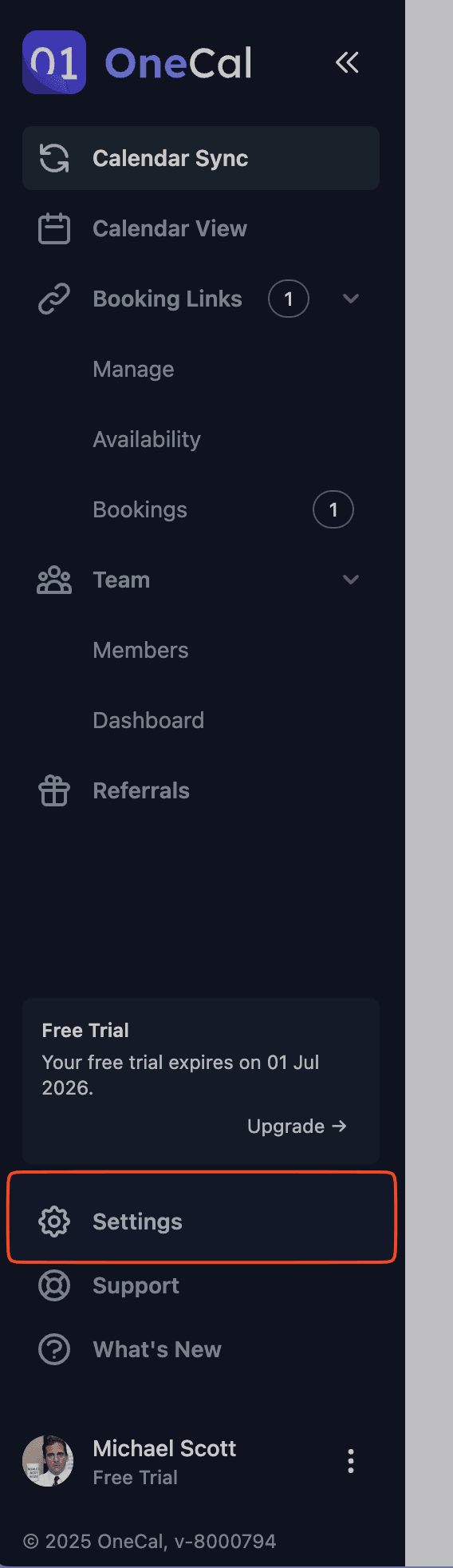

Click on Generate New Key.

Give your key a descriptive name, choose the access type and expiration, then click Generate New Key.

Once generated make sure to copy the key and save it in a secure location. You will not be able to see this key again.
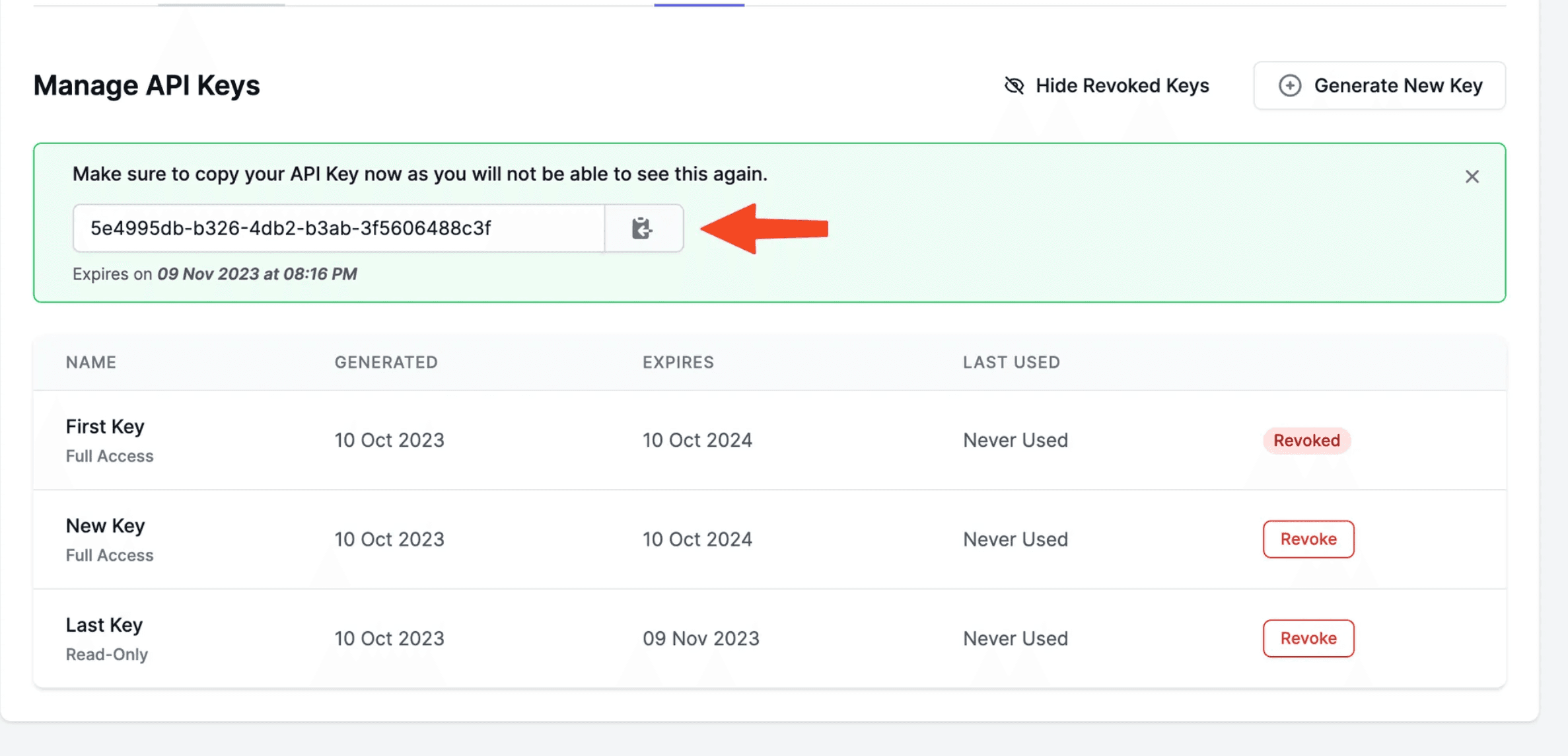
Making your first API request
After generating your API key, you are ready to make your first call to the OneCal API. Below, you can see how to send a GET request to the Memberships endpoint to get a list of all your members in your Workspace.
curl -G https://app.onecal.io/api/v1/memberships \
-H "x-api-key: {API KEY}"
What's next?
Great, you're now set up with an API key and have made your first request to the API. Here are a few links that might be handy as you venture further into the OneCal API: